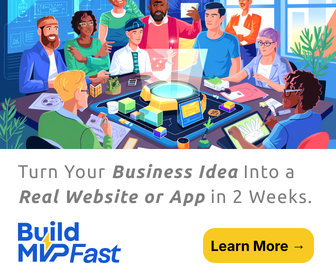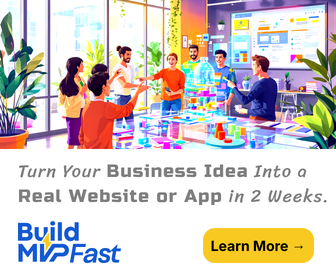Learn How To Easily Compress Your PDF Files
Are you finding that your PDF files take up too much space on your computer’s hard drive? Did you know that there is an easy way to solve this problem? Yes, there is! With the FoxyUtils.com app, you can reduce the size of all of your PDF files for free! Are you interested in learning more? Then please keep on reading.
The function you will want to use in order to shrink your PDF files is the Compress PDF service. As with all of the other services that are offered, this one is simple to use and is free of charge. To avoid any mishaps that might occur while you learn how to operate this function, create a practice document. Once you have mastered the Compress PDF procedures, you can utilize them with real documents.

What you need to do first is to call up your practice document. Later on, when you are ready to do this with real documents, you will need to call those up to work with. For best results, perform these procedures with one document at a time, at least until you become an expert. Now what you want to do is select the exact document you want to shrink. Next, follow each step-by-step instruction on your screen.
After you have chosen the file you wish to reduce, perform step one. You do that by following the “upload the PDF files to be compressed” command. You will see a large, grey rectangular box underneath this command. Within the box it says “drag files here to upload or.” Then three small red buttons with white letters say (in sequence) Browse, Dropbox, GoogleDrive. Choose whichever one of these buttons you need in order to proceed.
Step number two is the Manage Files command. The instructions for this step say to “ensure all the PDF files you want to compress are listed below.” You will see another large, grey rectangular box on your screen. This one is divided up into two rows of four columns, each with its own label on the top. Beneath this box is an important button that says “remove all files.” This button is there incase you have accidentally selected the wrong files. In that case, click on that button, then start over. Once you are sure you have the correct files called up, you are ready for step three.
Let us assume you are going ahead with step number three. That is the actual compress command. The directions say to “click the Compress PDF button below to shrink your files.” Then, with your mouse, click on the red toggle switch below this direction. It is clearly marked Compress PDF! That is all you need to do! Your file should now be compressed. Repeat each of these steps until you have finished compressing all of the files that need this. Wasn’t that easy?
There are many possible reasons you may want to shrink the size of your PDF files, all of them having to do with saving valuable space, especially when sharing files online with customers. Isn’t it great to know there is a simple and cost-free way to do this? We think so too!